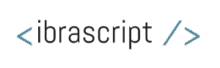Ever wished the ad account could stop a money-leaking keyword at 2 a.m. without waiting for a human to wake up? Think this is impossible? Read until the end. The process is simple: add a script, preview safely, authorize once, then schedule it to run while coffee is still brewing.
What scripts actually are
Google Ads Scripts let JavaScript make automated changes inside the account—create, edit, or remove items like bids, keywords, ads, and budgets—directly in the Ads UI’s Scripts section. They can analyze stats, act across many elements at once, and even read or write to spreadsheets or external sources for inventory-driven changes or custom reports.
Why business owners should care
- Save hours by automating repetitive maintenance like pausing low performers and adjusting bids at scale.
- Catch costly issues fast with alerts for overspend, broken URLs, or runaway keywords, 24/7.
- Scale smarter across multiple campaigns or accounts without manual, error-prone updates every day.
Real things scripts can do
- Pause underperforming ads or keywords once thresholds are crossed, before the budget drains.
- Send budget or performance alerts to email or log them to a Google Sheet for weekly review.
- Adjust bids by time of day, label, or performance conditions in bulk across many entities.
- Generate customized reports and push them to Sheets with graphs, no third-party tool needed.
Do you need to code?
Now here is the thing… knowing JavaScript helps, but it’s not mandatory to start. Google provides templates and examples, and most first wins come from copy–paste scripts plus small edits like thresholds or email addresses—more like filling a form than writing an app. Can you see how insane this is? Templates plus preview mode means safe, quick wins.
Common small-business use cases
- Seasonal promos that automatically switch on/off and update bids and budgets on schedule.
- Spend and performance watchdogs that flag anomalies or pause the culprit instantly.
- Keyword hygiene scripts to clean up zero-click or conflict issues and fix broken links.
- Monday-morning performance summaries to a Sheet or inbox without manual exports.
The catch (because there’s always one)
If configured wrong, scripts can be too effective—like pausing far more than intended—so always run Preview first and review Logs and projected Changes before enabling. Script actions can’t be undone, so start with low-impact alerts, then progress to automated changes once thresholds are tested.
How to set one up today
- In Google Ads, open Tools and Settings → Bulk actions → Scripts, then press the + to add a new script.
- Paste a template, click Preview to test safely, then Authorize when prompted and review Logs/Changes.
- When satisfied, click Run and schedule it (hourly, daily, etc.) from the Scripts page to keep automation consistent.
Starter script ideas to copy–paste
You can google for those scripts to use them on your account today:
- Budget anomaly alert: email when today’s spend spikes above a threshold so action happens before overspend.
- Underperformer pause: if CTR, CPA, or ROAS slips past limits, auto-pause and log the change to a Sheet for audit.
- Broken URL monitor: crawl final URLs and pause ads with errors to protect Quality Score and conversion rates.
Final word
Google Ads Scripts aren’t for “techies only”—they’re a time-leverage tool that lets campaigns self-correct while attention stays on product, sales, and service. Anyway, it didn’t take too long for my first “manual weekly report ritual” to end up shredded in the nearest trash can once a Sheet-based script ran like clockwork—try a simple alert this week and tell me when that first automation win hits.